| Just to give you an idea, below few screenshots of the Papis software. |
| Click at thethumbnails to view enlarged image (opens in new browser tap) |
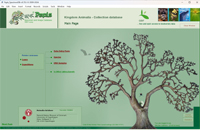 |
Papis Main Page.
– Tabs to various production and admin layouts. |
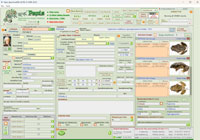 |
Data Entry-Form layout, your main work area.
– You have all the specifics of a registered specimen in one layout only. All the main functions are here.
– By clicking the thumbnail image you will be redirected to the “Images – Find & Compare” layout, where you
can view the images in a larger format. |
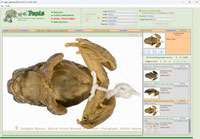 |
Images – Find & Compare layout.
Some of the convenient features in this layout are:
– By choosing and clicking a thumbnail image (in the right side of the layout), the image will be shown in the larger image format.
– By clicking the large image or the text “To: Data Entry-Form” you will be redirected to the “Data Entry-Form”
layout with the specifics of the specimen..
– You can enter or modify your comments for each individual image in the “Note” field.
|
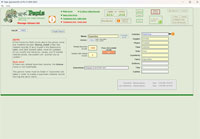
|
The Taxonomic List - Form and table layout.
– In order to create any specimen record, the genera name of this specimen must be on this list.
– By default the Taxonomic List contains 145609 genera names and the above classification (courtesy of COL), plus the value “Genus_indet” for registering specimens if the genus name is unknown. More genera names can be added to the list as needed. |
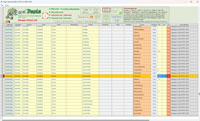 |
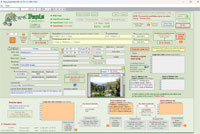 |
Expeditions - Form view.
– Here is where you can register your Expeditions and the collecting events.
– Create three different sized of locality labels, large, medium & small.
– Auto-create lots or single material records in the specimen database.
– Auto-create KML file and view your Expedition events on Google Earth.
|
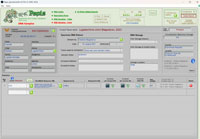
|
DNA Sample and Genes Sequenced layouts.
– The DNA Samples layout is the work area to register your DNA Samples and genome sequencing.
|
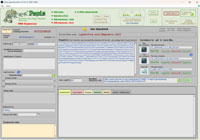 |
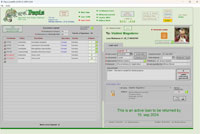 |
Inbound Loans - Form view.
Some of the convenient features in this layout are:
– You have all the specifics of a registered loan in one layout only. All information is here.
– Print invoices, make loan extentions, register loan returned.
– Just by a click, view the loan status of Overdue loans, Extended, Returned, or Active loans.
– Just by a click, view the loaned material in the specimen database,
– Search and create annual, or other, statistics report. |
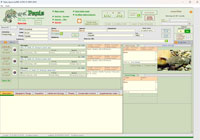 |
Species - Form view.
– To describe individual species, attach images, documents, and all sort of multimedia
files, such as avi, mov, mp3. etc.
|
The above few screenshots visualize only a very few of the system's many functions. Nevertheless, we hope
it is sufficient to give you an idea of the system. |